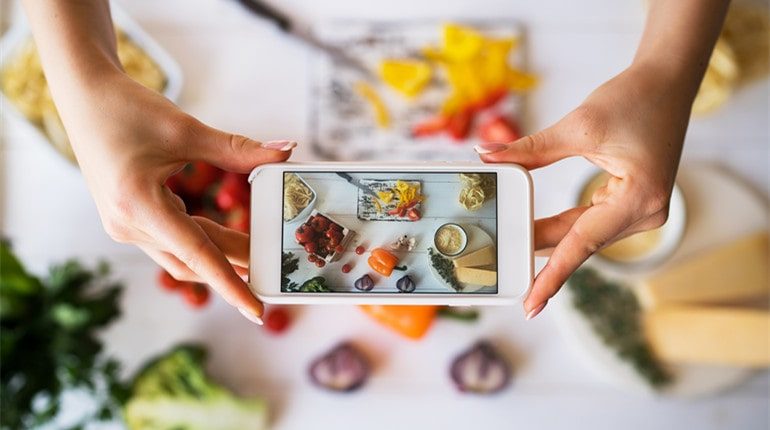Image compression on the internet is essential, especially if you are into photography, running a blog, social media accounts, or a website. Compression of images increases the efficiency of sharing and viewing images. What’s more, image optimisation for websites ensures your site doesn’t take long to load – a slow website will negatively impact your conversion rates.
As a content creator, you must be well versed in image compression methods and the best online and offline image optimiser tools to be on the safe side. So let’s look at why you need to compress images and the best tools to use.
Why Do You Need to Compress the Pictures?
Compressing images before you upload them on your website has multiple advantages. You get
• Faster website speed. Compressed images limit the amount of stress placed on your website hence increasing your loading speed. Large image files slow load times. Remember, research shows that most internet users will exit a site if it doesn’t load within 3 seconds.
• Improved SEO rankings. Most search engines rate websites based on their loading speeds. Fast websites rank higher than those with slow loading speeds.
• Less storage and bandwidth. Compressing images will reduce their file size, hence reducing the space used on your hard drive. This can lead to reduced hosting and CDN costs.
• Faster website backups. Compressed images also significantly reduce the cost of backup storage.
• Higher overall conversion rate for sales and leads. With a faster website, customers are more likely to spend more time on your website, which increases their likelihood of buying your product.
Image Compression Methods
Image compression methods can be divided into two categories;
1. Lossy compression
2. Lossless compression
While they both reduce image file sizes, they differ in the technique used to compress and the results achieved.
Let’s take a deep dive into the different image compression methods!
Lossy Compression
Lossy compression resizes images by identifying the unimportant parts of an image and eliminating them. However, this method does not decompress images back to their original quality; it usually discards some parts of an image.
Lossy methods provide high degrees of compression that result in much smaller files. This compression method could come in handy if you run a restaurant website and design easily readable menus. Lossy compression typically relies on two formats:
JPEG
This format is a perfect example of lossy compression and is ideal for images with no transparency. If you are running a site that needs faster loading times, jpeg formats might be your go-to, as you can constantly adjust the compression ratios while maintaining the right balance. Resize images quickly using vistacreate resizer and enjoy impressive website loading speed.
GIF
GIF optimises images by reducing the amount of colour on the image and is perfect for animated images. Although underrated overall, GIFs have been getting more attention lately. Jumping on the bandwagon and using GIFs as a compressing method might be a good solution.
Lossless Compression
Lossless compression is the reverse of lossy compression. Unlike lossy compression, lossless compression reduces the size of an image while maintaining the same quality it was before compression. Examples of lossless images include:
RAW
These types of files tend to be larger as they keep all the light data received from the camera’s sensor.
PNG
A PNG compress will reduce the size of the image by looking for patterns on the photo and compressing them together.
The Best Online and Offline Image Optimiser Tools
Images optimisation tools help you compress images without any noticeable loss in quality. There are both online and offline optimiser tools and photo compressors available. Let’s look into the best online and offline photo compressors available to use for image size reduction.
Online Optimiser Tools
JPEG Optimiser
This is a free online tool used for compressing and resizing images. If all you want to do is compress your JPEG images, this is the best option. The website is capable of compressing images by 0% up to 99%.
Kraken
With Kraken, you are presented with two choices to work with; you can either go for lossless compression or lossy compression. Kraken’s online image optimiser allows you to optimise JPEG, PNG, and GIFs files that are less than 1 MB for free; however, larger files will require you to get a pro package subscription.
Offline Image Optimizer Tools
Adobe Photoshop
Adobe Photoshop is one of the best offline tools for resizing and compressing your images. To compress your image:
1. Open your image in Photoshop, click “File,” then “Save for Web.”
2. In the optimisation format menu, select your preferred file format.
3. Click “Optimise to File Size,” then enter the numbers as per your desired file size.
4. Set your compression level and adjust the quality pop-slider to your liking.
5. Lastly, click “OK” to save your image. Name your file, then click ”OK” again
6. Lightroom
Lightroom allows you to compress and resize both single and multiple images, simply by importing files through the “Library” section.
Steps to follow to compress your image:
1. Right-click on the image you wish to resize and click “Export.”
2. In the new window, open the “image sizing” tab to access resizing options.
3. Click on the “resize to fit” check box to adjust resizing settings further.
4. Compress your image by adjusting the given dimensions.
5. Adjust your image resolution, then click on the “Export” tab to save your new image.
Bottom Line
The method and tools you settle on are totally up to you. If you only compress photos once in a while, the free online tools available are enough to get the job done. However, if you are looking to optimise images professionally, you will need to invest in editing software such as Adobe Photoshop or Lightroom for efficiency.